There is no reason to create a checklist template from scratch. Save your time and money and download any of our 32 free checklist templates. You are sure to find a format that you love!
If you are not sure how to create a checklist in Word then use our free ready-made checklists. Each free editable checklist template in Word is available in different formats. Select the layout that will best suit your needs. The text is editable so select according to the layout and not according to the titles.
We also offer an Excel checklist template for various purposes.
- Click on “Word” to open the Microsoft Word checklist template.
- Click on “PDF” to open the editable PDF checklist version.
- Click on “Excel” to open the checklist Excel.
Free Checklist Template Word
Daily Checklist Template
These are blank checklist templates that can be used for any purpose. You can type the list of items in both the Word and the editable PDF version. For example, if you want to make a task list template, you can type your list of tasks before you print it. You can also print a blank list template and fill in the list of tasks by hand.
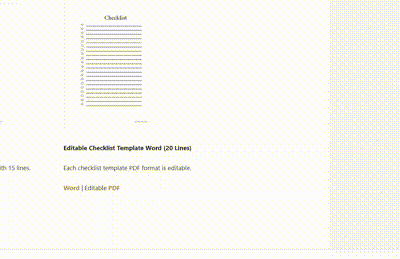
Word | Editable PDF | Excel | Image
Mark each task as high or low priority. When complete, mark it as done or delegated. If you delegate a task, you can mark it as delegated. Once you confirm it is complete, then mark the “done” box as well. This check-off list has a done box to mark completed tasks. The previous one doesn’t.
Weekly Checklist Template
This weekly to-do list printable has one section for each day and one section for weekly tasks. One version starts on a Sunday and the other one starts on a Monday. This is a great tool for priority management. When you plan your entire week it is easier to take your priorities into account.
This weekly checklist will keep you focused and balanced. Each day you set three tasks that you must get done and three tasks that you would like to get done. It also reminds you to focus on your accomplishments and draw conclusions for the future. We often set too many goals and land up getting nothing done. This weekly task list will help you prioritize and be effective.
The following templates have a list of your weekly projects and weekly tasks. Those are the projects you want to complete that week. Once you have decided on the projects, you will write the tasks required to complete each project. Assign each task to the day you would like to complete it. If there are tasks that will only be done the next week then add them to next week’s weekly task list (the bottom right corner).
Select a free printable weekly to-do list template with a blank background (Word or PDF) or with colored backgrounds to fit any sized planner. Each weekly to-do list enables you to see a week at a glance. You can plan your week effectively and ensure that everything you need to do gets done.
Monthly Checklist Template
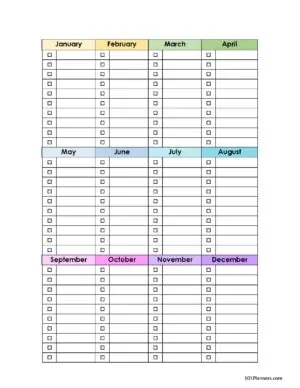
Image | Editable PDF | Word | Excel
This is a bill checklist but since the text can be edited it can be used for any purpose if you want to track monthly tasks. Fields: Bill, due date, January to December. See more bill checklist templates.
To Do List Template Word
Editable PDF | Word | Image | Excel
Editable PDF | Word | Image | Excel
Editable PDF | Word | Image | Excel
Editable PDF | Word | Image | Excel
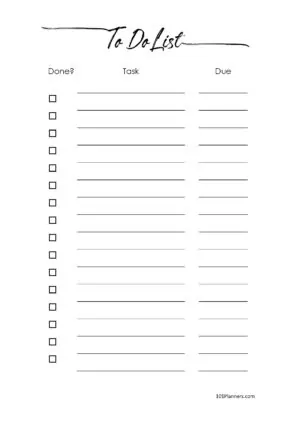
Word | Excel | Editable PDF | Image
If you want to change the titles then select the Word to-do list template and edit the text.
To-Do List Template Excel
This Excel checklist template comes in various formats and layouts depending on your specific project.
Project and Task Checklist
This Excel template lists two projects and the tasks required to complete or work on the project. Each task is assigned a priority and status from a drop-down list. You enter the due date, the owner and add notes if you have any. You can auto-sort the tasks to list them according to the due date or priority. There is a column to assign tasks to people. If you don’t delegate then you can hide the column with the tasks “owner”. To do this, select the F column by clicking on the mouse from the owner header. Right-click on your mouse and select hide. If you do delegate tasks then go to the owner tab and list the people you delegate your tasks to. They will then appear in a drop-down list under owner. If you do use this spreadsheet for a team project and delegate some of the tasks then you might want to save it in Google sheets to share the document so that everyone can keep track of your progress. When you select “completed” from the status column, the task appears as complete (via strike-through text).
Word | Editable PDF | Excel | PNG
Word | Editable PDF | Excel | PNG
This project checklist is similar to the one above but the tasks are organized per project. If you have more than two projects you can duplicate the tab or save each spreadsheet under a different name to create a document for each project.
Word | Editable PDF| PNG | Excel -> Shows the Percentage Complete
The Excel checklist automatically calculates the percentage complete of the project each time a task is marked as complete.
Word | Editable PDF | Excel | PNG
Action Item Template
Word | Excel | Editable PDF | Image
This is an action item list to track action items, who they were assigned to, due date and priority.
Homework Checklist
If you select the Excel version then there is a dropdown list to select the subject, priority and the status. You can edit the list of subjects under the “subjects” tab. Each subject is automatically assigned a color code.
Word | Editable PDF | Excel | PNG
This homework planner can track your homework assignments, the subjects, due dates, and the status of each assignment. There is a dropdown list to select the subject and each subject will be marked with a different color. To change the list of subjects, go to the subject tab and list each subject. The priority can be either urgent, high, normal or low. The status is either “to do” or “done”. You can change the priority or the status in the tabs.
Why Use a Checklist
A checklist lists everything that you need to get to do so that you don’t forget anything and it helps you prioritize your tasks.
When you check off a task you get a feeling of satisfaction which inspires you to complete your list of tasks and check them all off. A check off list is so satisfying 🙂
A checklist is one of the most effective tools to get organized, to be productive, and to get things done. However, if your list includes tasks that do not align with your goals then it might have the opposite effect and actually cause you to be ineffective. The following tools will help you use a to-do list to become more productive and to reach your goals.
One of the biggest advantages of offloading your task list onto your checklist is getting it off your mind. Your mind should be used to process information and not to store information. When you store your list of tasks in your head instead of on paper you create a mental load that disturbs you even if you are not aware of it.
According to Brian Tracy, author of the “Eat That Frog” book, productivity improves by 25% when you work from a list. You save a lot of time when you don’t have to decide what to do.
How to Create a Checklist
Decide how often you want to start a new task list. We have generic blank checklist templates and those that are for specific periods such as a day, week, month or even year. Decide what will work for you.
Instead of dividing tasks per period, you can divide them according to specific areas in your life. For example, we offer the following:
- Grocery List
- Camping Checklist
- Travel Checklist
- Party Planning Checklist
- What to Pack in Hospital Bag
- Baby Registry Checklist
Select any template and print it. To see how it is going to look, see the checklist example above the download links.
If you have tasks that are required to complete assignments that you repeat often then create a new checklist for each assignment. For example, to publish an article you will need to conduct research, write the article, get images, edit, etc. Create a checklist that will include a list of tasks for each stage required.
Checklists can be very effective in the workplace if certain tasks repeat themselves. For example, in a restaurant, you might want to create a checklist with the list of tasks required to close, clean, and lock up each day. This will ensure that nothing falls between the cracks.
How to Make a Checklist in Word
If you are not sure how to create a checklist in Word, you can use any ready-made checklist in Word format on this page and adapt it to your needs. Use the checklist format that is closest to what you would like to create.
Select a layout that you like and click on “Word” to open the Microsoft Word version.
If you prefer to start from scratch or you want to add the list to another document, then open any layout and copy the list you want. To copy, select the list and then click on control and C. Go to the place where you want to paste your list and click on control and V to paste the previously copied list.
This page is for people looking for a printable blank checklist. If you prefer to use a printable checklist template with any of our 101 backgrounds, then please check these checklists.
How to Make a Checklist in Excel
With our free templates, you don’t even need to know how to use Excel to know how to create a checklist in Excel. Simply select any Excel checklist template from the selection above and download it to your PC. There are many different layouts and designs available.
How to Make a Checklist with Google Docs
Google Docs is a free alternative to Microsoft Office. You can access Google Docs both online and offline. You can also share your checklists with others. They can view and edit them. This is really helpful when you create a shopping list, grocery list, or chore list and different people can access the list online or offline. At work, you can create and use to-do lists when working with others on a project.
You can install the Google Docs app on your phone and then access the checklist anywhere.
You don’t need to create a checklist with Google Docs from scratch. You can download any of our free checklist templates and open them with Google sheets or Google Docs.
If you prefer to create a checklist from scratch then see the instructions below.
- Open your web browser.
- Go to Google Docs.
- Open a blank new document or download one of our checklist templates and open it. You can also download any of our Word checklist templates.
- Add a title.
- Click on the “bulleted list” in the toolbar.
- You will see a visual list of the available bullets. Select the square bullets.
7. A checklist bullet will appear on your blank page.
8. Add the task description.
9. When you have completed your checklist you can mark off items once they are complete. To do this, you click on the checklist icon and the task will be marked complete.
10. Share the link with others and let them add tasks to the checklist template or mark them as done.
How to Make a Checklist with Google Sheets
- Open your web browser.
- Go to Google Sheets.
- Open a blank new document or download one of our Excel checklist templates and open it.
- To add a checkbox, go to “Insert” and click on “Checkbox”.
- Add the task description.
- When you have completed your checklist, you can mark off items once they are complete. To do this, you click on the checklist icon and the task will be marked complete.
- Share the link with others and let them add tasks to the checklist template or mark them as done.
Digital Checklist
If you prefer to use a digital checklist then check out our online checklist. If you register, then you can access it from any device. You can also install the Google Docs app on your phone and then access your checklist anywhere. It’s a free app and will enable you to access your checklists online and offline and to share them with others.
How To Use a Checklist
Once you have selected your template you will want to add your task list. You can either type your list before you print or write it after you print.
- Start with a brain dump. We offer a free printable brain dump template to complete this step. A brain dump is basically a process to get all tasks off your mind and onto paper. Write down as much as you can and you can always eliminate items at a later stage.
- Take out your list of goals and reread them. If you don’t have a list of your goals then you will want to print our free printable goal planner. This will help you set goals for each area in your life.
- Go through each item on your checklist and decide if it is aligned with your goals or not. If completing that task will bring you closer to reaching any of your goals then keep the task on your list. If the task is not something that has to be done and will not bring you closer to any of your tasks then this goal is simply a distraction and should be taken off your task list.
- Once you have a list of tasks that you want to get done see if there are any tasks that can be completed in 2 minutes or less. If you can complete any task in this time frame then do it now. I read this rule in David Allen’s bestselling book “Getting Things Done,” and it has made me a lot more productive.
- Move your final to-do list to the to-do list template that you chose to use. Add the list in your order of priority. If anything needs to be done by a specific date then add the due date. I personally like to distinguish between tasks I must get done and tasks I would love to get done (but usually don’t 😊). If you like this distinction, then select a template that offers similar sections. We have a few of those on this page. Remember, if you are using a Word template then you can always change the titles to make it perfectly meet your needs.
- Keep your checklist manageable. Don’t add more than you can actually do to your weekly checklist. Add a reasonable number of tasks and get them done. If you add too many you will become overwhelmed and land up getting less done.
- Now start completing your tasks and marking them off on your list. Structure your list logically. For example, if you have three things that you have to do at the mall then put them all together. You don’t want to get home only to find that there was one more thing that you didn’t get done there.
- When you add new tasks to your list, don’t forget to check if they are aligned with your goals to ensure you don’t waste your time being unproductive.
How to Make your Checklist More Effective?
Set a deadline for each task on your checklist.
Your to-do list will be even more efficient if you use the 80/20 rule, also called the Pareto Principle. According to the 80/20 rule, every list of 10 tasks should include 2 that are much more important than the others. Focus on those 2 important tasks. A common mistake is to focus on the easy tasks first (the 80%) and procrastinate on the 20% that really matters. The Eat That Frog book refers to these tasks as “frogs” and suggests you “eat” them first. In order to determine which of the tasks on your checklist should be completed first, the author, Brian Tracy suggests the ABCDE method. According to the ABCDE method, you assign each task a letter from A to E.
- Tasks marked with an A are the highest priority.
- Tasks marked with an E are the lowest priority.
A tasks, are often the most challenging. The author calls them your frogs and suggests you eat them first! Keep working on these tasks until you complete them. Getting your A tasks completed is the key to success.

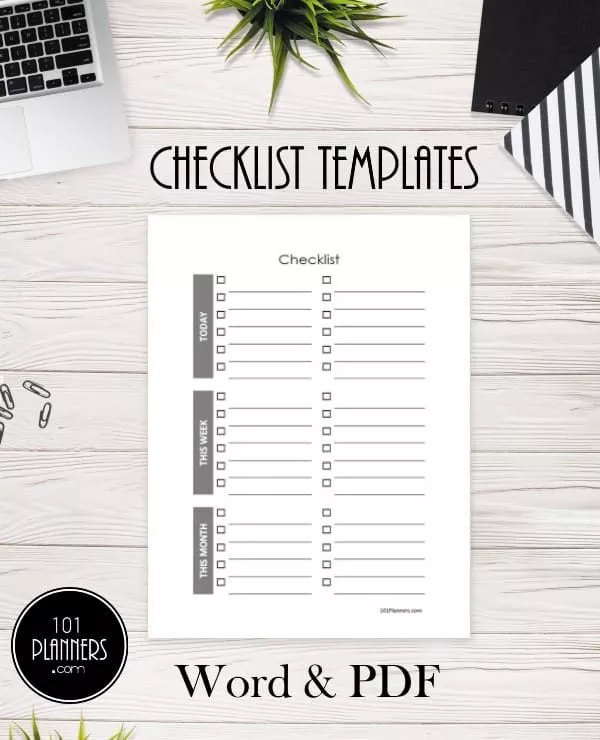

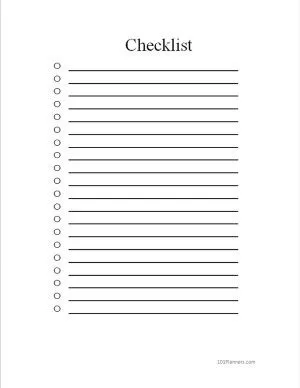
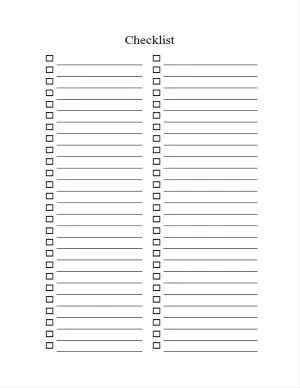
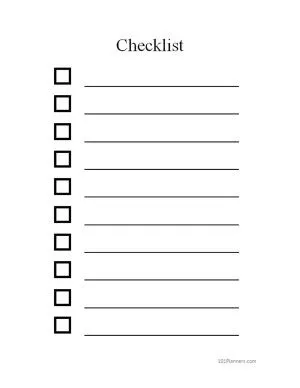
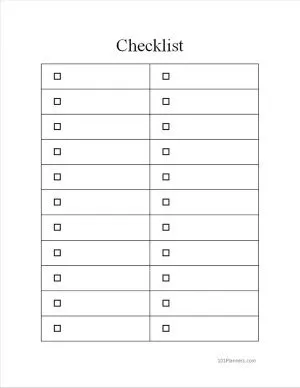
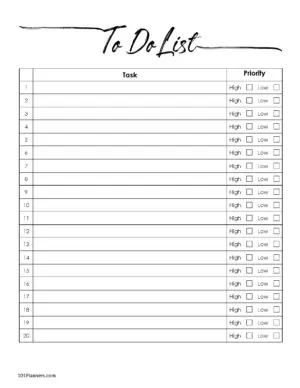
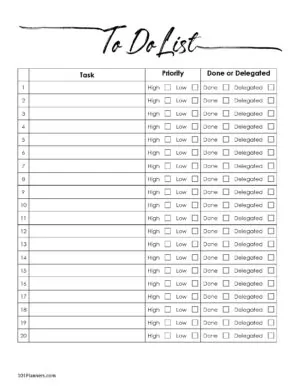
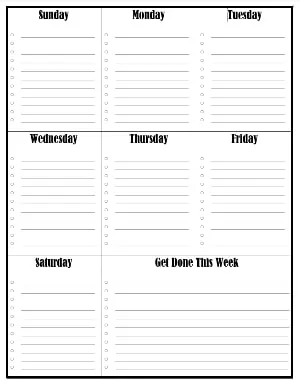
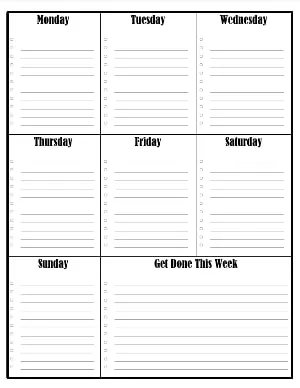
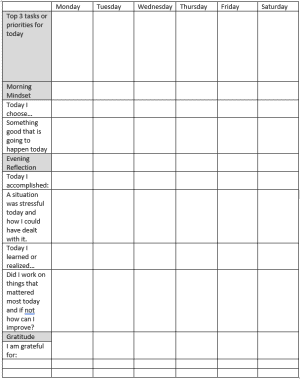
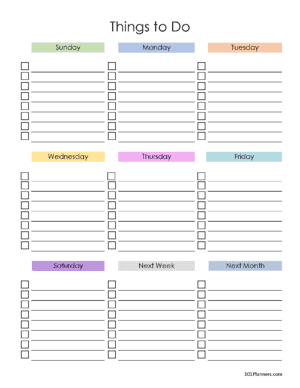
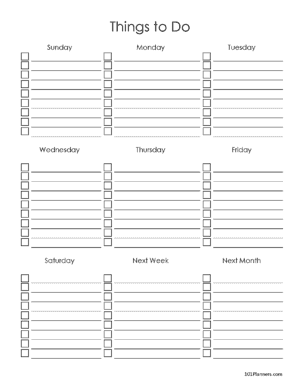
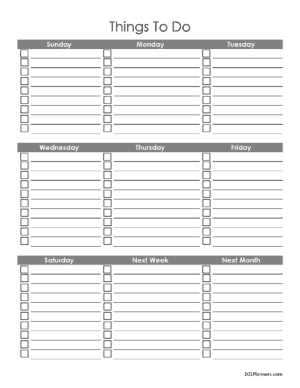
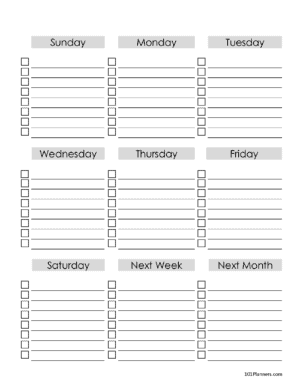


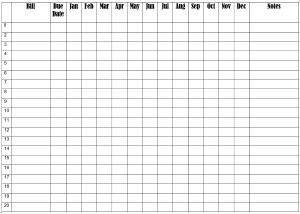
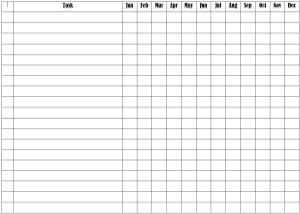
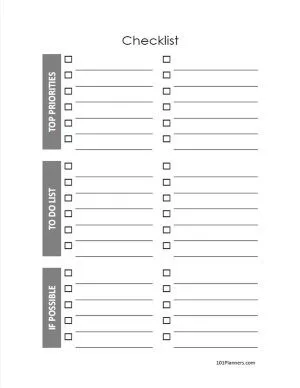
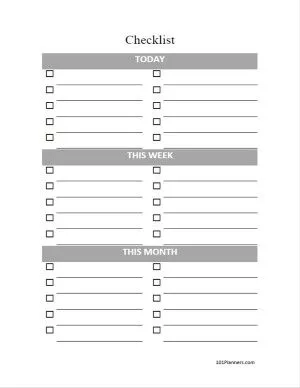
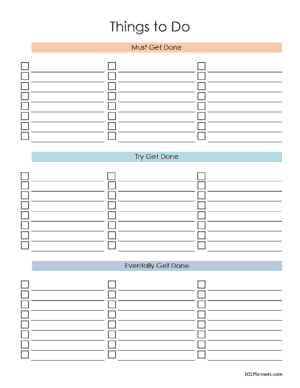

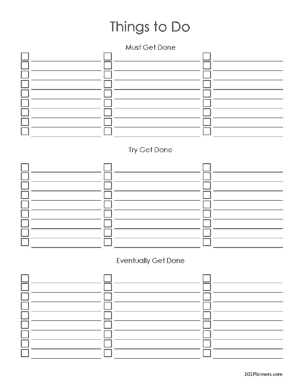
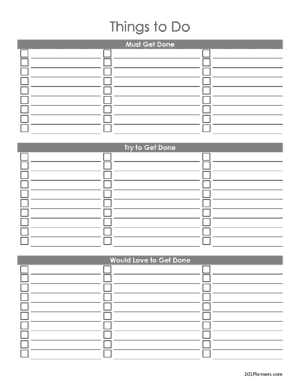

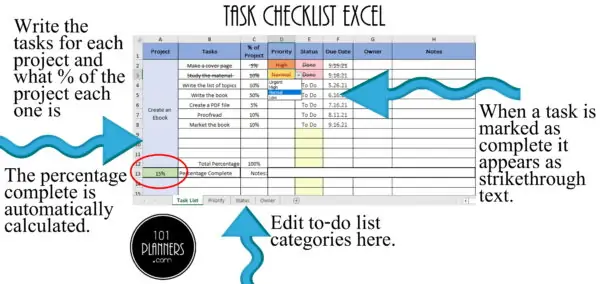
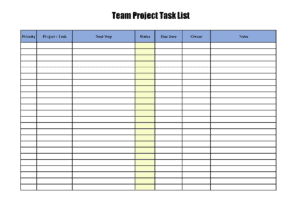
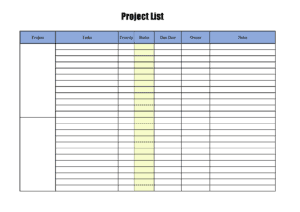
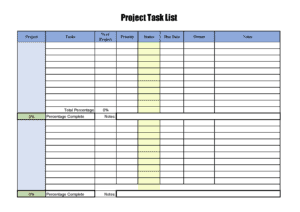
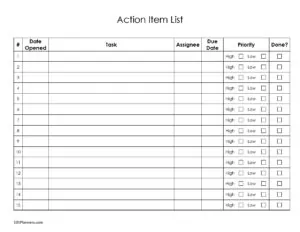
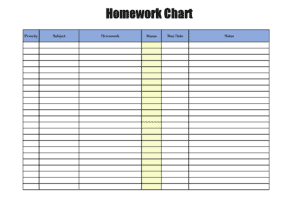
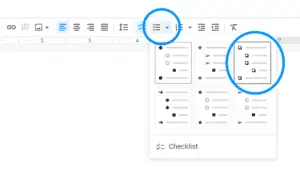
 My name is
My name is
Thank you – it’s just what I needed! 🙂
Thank you so much for creating these. It saved me a lot of time.
I cant belive i disscovered this website just now ! it saved me so much moeny that I used to spend on planners that didnt acyually worked for me ! thank you so much !!!
Thank you so much. I am grateful
This is a great checklist template! I’m going to start using it for my blog posts.
Amazing thank you!!
Thank you creating and sharing