Free memo template printables that you can customize before you print. Either download Word templates or use our free online memo maker to personalize and edit your template.
Select a Free Memo Template
Some of the templates below have logos and others don’t. Even if the memo template example does not show a logo you can still add one by clicking on “add image” and uploading your logo. It only takes a few seconds. Move it around until you are happy with the placement. You can also make it bigger or smaller. Most of the templates are in black and white but some have a bit of color.
The following memo examples are not the only ones available. You can select any background and add many elements to create unique designs or simply select a blank memo template. Whatever works for you.
What is a Memo or Memorandum?
A memo, or memorandum, is basically a short written letter to convey a message without formalities often included in a longer letter such as salutations and signatures. The writer also doesn’t go into as much detail. Even if a memo is sent via email, the basic layout and idea is pretty much the same.
The Memo Format
The memo format is pretty simple. You write either “Memo” or “Memorandum” at the top of the page. You then add the date, followed by a To and a From line, a Subject line (Re), and then the actual message.
The memo message should start with the purpose of the memo and then summarize the required action or message or add additional information.
Write your most critical information at the beginning, and then go into more detail further on.
You can then finish with a call to action even if it repeats the request you made in the previous section. This will ensure your call to action was clear and understood.
Try to make the memo as short as possible but still get all the relevant information across.
Memo Sample
Here is a memorandum sample:
MEMO
Date: June 22, 2023
To: All staff
From: Lisa Adams
Re: Our offices will be closed on Monday the 27th of July.
I am writing to inform you that we will be installing new flooring on Monday the 27th of July and our offices will be closed. Please take the day off and advise clients ASAP.
I’d appreciate your cooperation and understanding.
How to Change the Memo Format Template
If you are not sure how to format a memo then use the sample memo layout provided.
The memo sample for each template includes the following text:
Date
To
From
Re:
Message.
This is just a sample memo format. You can move the sections around, delete any text, and add more text.
A professional memo format might also include the company details (such as the company name, logo, address, and email or fax).
How to add your company logo and/or address to the memo template?
To make a business memo template you will probably want to add your company logo and/or address.
To add the name and/or address and contact details just click on “add text”.
To add the logo just click on “add image”.
Move the logo and/or text around until you are happy with the placement. You can also change the size by dragging the bottom right corner to the right (to increase the font size) or to the left (to decrease the font size).
Here is a business memo example. This is just an example and any of the templates can be used for business use. You can also change all of the colors to match your color scheme.
This is more suitable for a professional memo than some of the other designs available. Many of the fun designs are more suitable for an informal office memo.
Memo Template Word
If you want to use any of these templates in Word then just insert the downloaded template into a Word document and add your text each time you use it. Create the memo format template first with your name then each time you write a memo with Word you will only fill in the message and specific details (such as the to, from, re, and message).
We also offer Word templates with no backgrounds (see below). To change the memo format Word just copy and paste, delete text and add more text.
With a Logo
Replace the dummy logo with your logo.
How to Add Your Logo
Click on the sample logo. Go to format. Select “Change Picture -> From a File” and then select your logo from your PC. You can move the logo if you prefer to position it elsewhere.
How to Create an Online Memo
You can either create free printable memo sheets that you print beforehand and use on-demand. The memo note template will be printed and the rest will be handwritten.
You can also create an online memo where you type the message and all text. To do this, select the template design and type your text in the right-hand column. Click on “Add text” and your text will appear on your memorandum template. Drag it to the desired location and make it bigger or smaller. You can also change the text. You can distribute it by email or hand-deliver it.
How to Write a Memo
Writing a memo, short for memorandum, is a concise form of communication used within an organization to convey important information, updates, or directives to colleagues or team members.
Here’s a step-by-step guide on how to write an effective memo:
Heading
Start with a clear and informative heading that includes the word “MEMO” or “MEMORANDUM” in bold at the top of the page. Beneath it, include the date, the sender’s name and title, and the recipient’s name and title.
Example:
MEMO
Date: [Insert Date]
From: [Your Name and Title]
To: [Recipient’s Name and Title]
Subject
Write a concise and specific subject line that clearly indicates the purpose or topic of the memo. This helps the recipient quickly understand the memo’s content.
Example:
Subject: Update on Project Deadlines
Introduction
Begin the memo with a brief and engaging introduction that provides context and states the main purpose of the memo. Clearly state the reason for writing and any necessary background information.
Example:
Dear [Recipient’s Name],
I am writing this memo to update you on the revised deadlines for the ongoing project. Due to recent developments, we need to make some adjustments to ensure timely completion. Please review the following information carefully.
Body
In the body of the memo, provide detailed information, instructions, or updates related to the subject. Use clear and concise paragraphs or bullet points to present your points logically. Include any relevant data, facts, or examples to support your statements.
Example:
Deadline for Phase 1: Extended to [Date].
New task assignments: [Provide details].
Changes to the project timeline: [Explain reasons and implications].
Conclusion:
Conclude the memo by summarizing the key points and reiterating any action steps or expectations. Provide clear instructions on what the recipients should do next or if there are any specific requirements or deadlines to be met.
Example:
Please ensure that all team members are aware of these revised deadlines. If you have any questions or concerns, feel free to reach out to me. Let’s work together to ensure the successful completion of this project.
Closing
End the memo with a polite and professional closing, such as “Thank you” or “Best regards,” followed by your name and contact information.
Example:
Thank you.
Best regards,
[Your Name]
[Your Title]
[Contact Information]
Formatting and Style
Keep the memo brief and to the point. Use a professional tone and avoid unnecessary jargon or complex language. Use headings, bullet points, or numbered lists to enhance readability. Proofread the memo for grammar, punctuation, and spelling errors before sending it.
Remember to consider the culture and norms of your organization when writing a memo. Some organizations may have specific memo templates or formatting guidelines that you should follow.

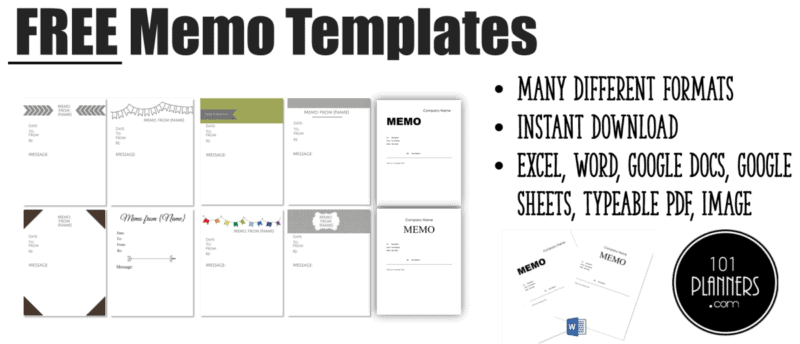
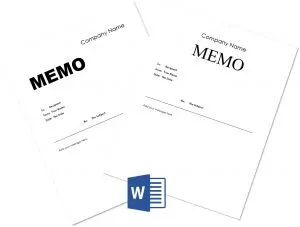
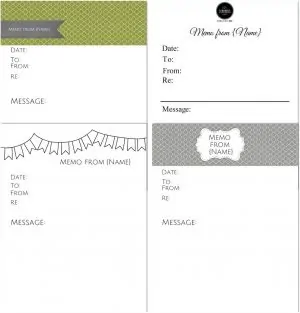


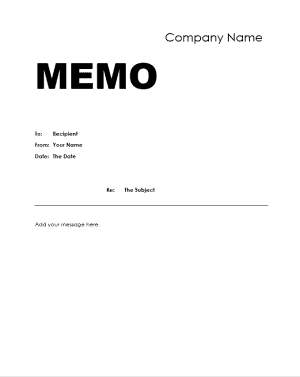
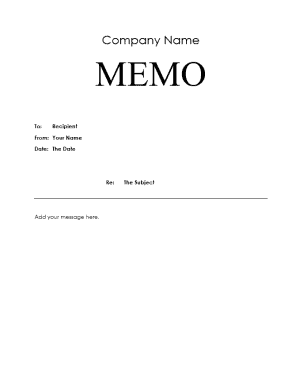
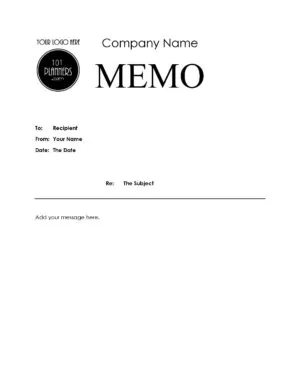
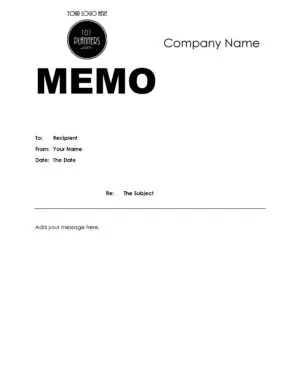
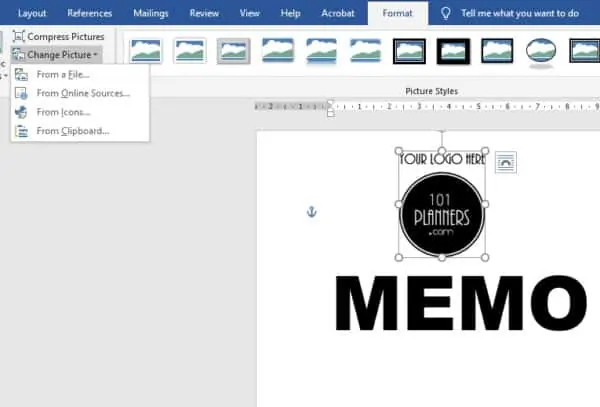
 My name is
My name is