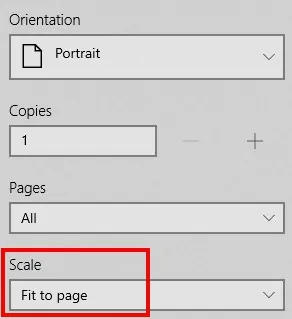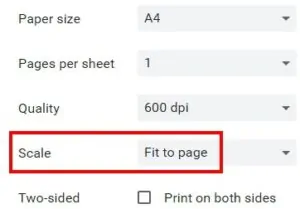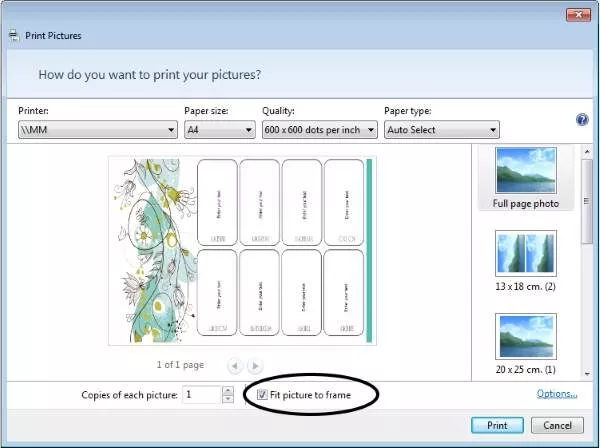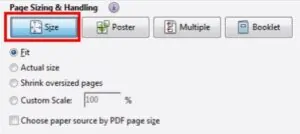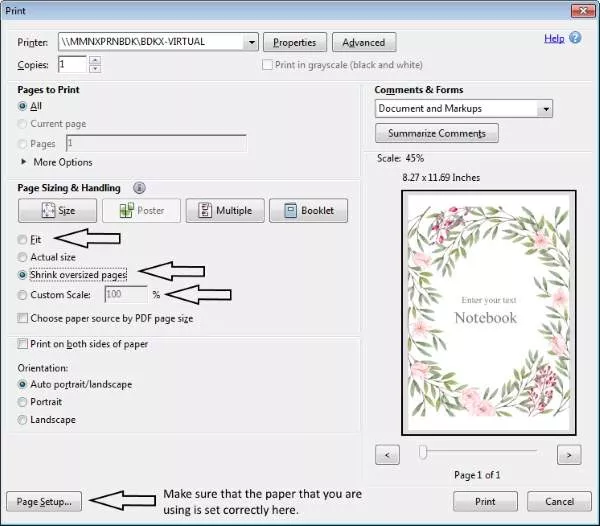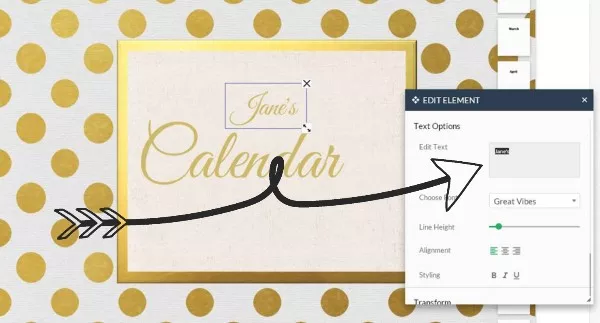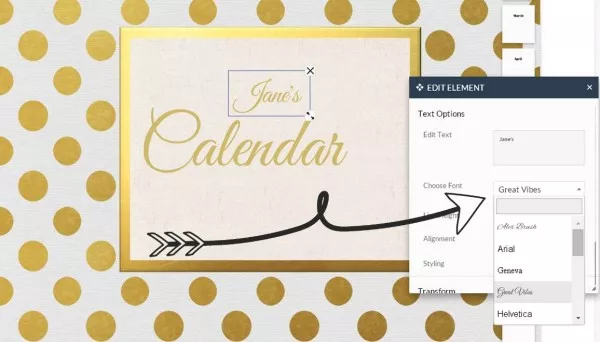You should be able to customize and print all planners on this site free of charge. If you have encountered a difficulty, then please check the following FAQ for a solution. If you don’t find a solution, then please leave a comment on the page on which you have a problem and we will try to help.
How to Print the Planner?
You can either print directly by clicking on the printer icon or save the planner on your PC and print from the file. When printing directly from the app, check the print preview before you print. If the printable does not fit on the page, then change the settings until it does fit (for example, click on “fit on page” if your browser has that option). Alternatively, just download the file and open it to print. If you cannot print directly (for example, if you have a popup blocker installed on your PC) then just download the file and print it from your PC.
How to Save the Templates?
Click on the download button to save (the cloud icon). You can save in the following formats: Jpg, Png, PDF, and SVG.
Why can’t I download it as an image?
In some cases, you cannot download it as an image. This happens when the file is relatively “heavy” (more than 1.2MB). If you try to download it as an image and it doesn’t download then try and download it as a PDF document.
I downloaded the file but I can’t find it.
Once the file is downloaded it is saved in your “downloads” folder unless you have set your browser settings to save elsewhere. Some browsers will also ask you where you want to save (you can set yours to ask you each time you download something).
How do I print on one page?
The best way to print is to download the printable to your PC and to print from there. When you print directly, it often does not fit on one page.
If you are printing an image file:
Click on “fit picture to frame”. Don’t forget to select US letter or A4.
If you are printing a PDF file:
Click on “fit” or “shrink oversized pages” or select “custom scale” and change the scale to fit the page. Don’t forget to select “US letter” or “A4” under “page setup”.
Please note that in order to enable you to print in high resolution our documents are very large. Some software causes the document to be printed on two pages. If this happens to you, we suggest that you use Adobe Reader (see next section) which can be downloaded free and prints the files on one page.
Your printer’s settings might look a little different depending on your printer and PC. As long as you select “fit on page” your printable will fit on one page.
I can’t open the PDF file
To open a PDF file, you will need a program that most probably is installed on your PC. This program will enable you to view PDF files from another site or source. If you don’t have a program then you can get one free.
I am trying to upload a photo but it won’t let me
You can upload photos or icons to your planner. If your photo is not uploading it might be really big or too small.
I clicked to customize but the planner maker is not opening
Please leave a comment from the relevant page or contact us with a link to the planner that you are trying to customize and we will get that fixed.
I have another problem that is preventing me from customizing, downloading or printing the planners.
Please leave a comment with a link to the planner that you are trying to customize and we will get that fixed.
I found a mistake or typo.
Please contact us so that we can get it fixed ASAP.
I want to make an item bigger or smaller.
To make an item bigger or smaller, click on it and then click on the arrow icon in the bottom right corner. Drag it to the right to make it larger and to the left to make it smaller.
How do I remove the border or background?
To remove the background, you need to click on the trash can in the bottom left corner of the background. To reveal the trash can, drag the background up or to the right. In some cases, the background will be locked to prevent it from moving unintentionally. If your background is locked, go to “Lock Elements” and click on the padlock to unlock it.
Commercial Use
You are free to use our printables for personal use only. They cannot be presented on any website without linking back to this site.
Are all the calendars free?
Yes, all of the calendars are free.
How to Make Printable Calendars?
How do I create a calendar?
Open the calendar maker and select a background, icon (optional), and monthly calendar. You can add your own text and photos as well.
How do you make a calendar for a year?
Create each month and download it. Continue with the next month. Keep going until you make all the months that you want to include. Print them all. Each month can use the same design or you can use a new design for each month. The choice is yours.
How do I change the name on the cover of the printable calendar?
When you open the calendar the name will be automatically marked. There are two ways to edit the text.
- Either put your mouse on the text and double-click and then you can type your name or whatever text you want to appear.
- Enter the text in the little box under “edit text”.
How do I add the year?
Follow the instructions above to edit the text.
- To add the year right after the month: After the month just type in the year.
- If you want the year to appear on the next line then just click on enter between the month and year to move the year to the next line.
- If you want the year to appear in a totally different place (i.e. not directly after the month) then:
- Click on “add text or image” on the top of the page.
- Click on “add your own text”.
- Type the year and move it to wherever you would like it to appear. You can also make it bigger or smaller if you want and change the font.
How do I change the font of the text?
All of the text on the printable calendars can be edited. You can also change the font design and the font size.
To change the font just click on “change font” and a list of fonts will appear. Choose the font that you want to use.
How do I move text?
Click on the text that you want to move and drag it around until you are happy with the location.
How do I make text bigger or smaller?
Click on the two arrows on the bottom right side of the text box and drag to the right (to make text bigger) or to the left (to make text smaller).
How do I create a monthly calendar for a specific month?
On the right side of the calendar, there is a list with each month of the year. Click on the month that you want to create and that calendar will appear.
How to add text such as a birthday that I want to remember?
- Click on “add text or image” at the top of the page.
- Click on “add your own text”.
- Enter your text.
- Click on enter.
- Click on the text that appears to move it or make it smaller or larger.
- See the instructions above on how to change the text.
How to add icons such as a birthday cake next to the date of a friend’s birthday?
- Click on “add text or image” at the top of the page.
- Click on “add an icon”.
- Choose the icon that you want to add.
- Click on the icon that appears to move it or make it smaller or larger.
- If you want to add text next to the icon then follow the instructions above.
I downloaded the calendar as a PDF document but I cannot open it.
If you do not have a program to open PDF documents you can get it free here. It is a useful program that you can use to read all PDF documents.
How to print one month only
If you download the calendar as a PDF document then it will create a 12-month calendar for the next 12 months. If you only want to print one month then just check which page that month appears on and print that month only.
Sharing and Collaboration
We offer two types of designs on this site:
- Documents – these are available in Word, Excel, Google Sheets, and Google Docs. Use either Google Sheets or Google Docs to collaborate with others.
- Online Designer – we also offer an online designer to customize our printables. In the top right corner, you will see a black share button. Click on it and share the URL provided with anyone.
How to Edit a File on Google Sheets?
Go to File-> Make a Copy. You can then edit your copy of this file.
Or, you can download the file and open it with Excel or Open Document Format.
- Go to file -> download and download in Excel format or Open Document Format.
- Save the document on your PC. You also then take the downloaded document and upload to Google Drive if you prefer. Once you upload it, it will be editable.