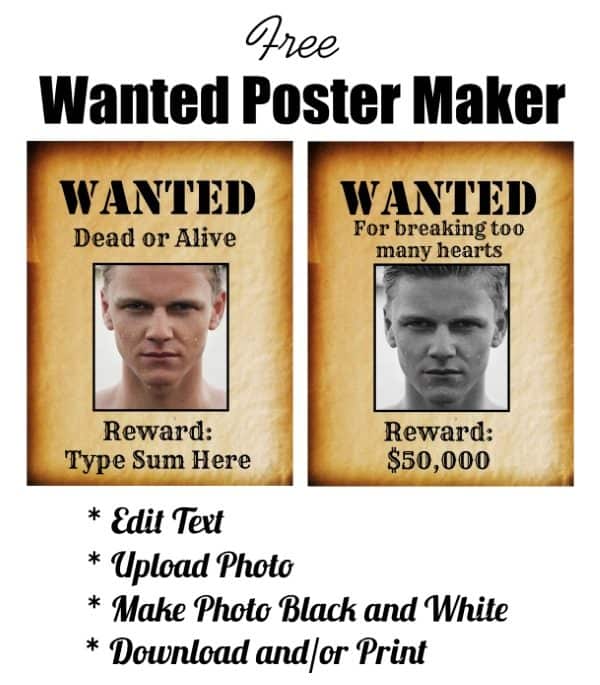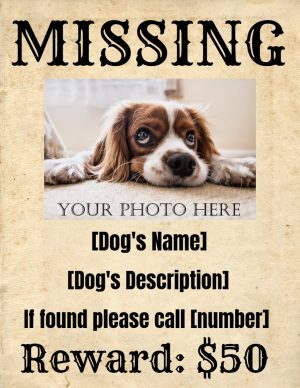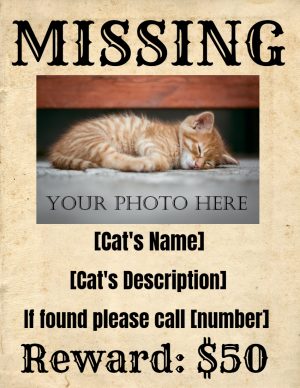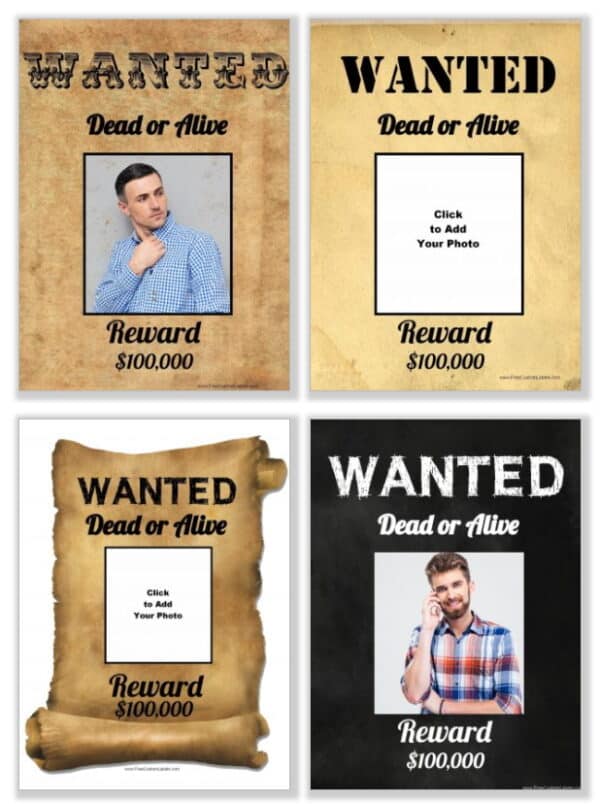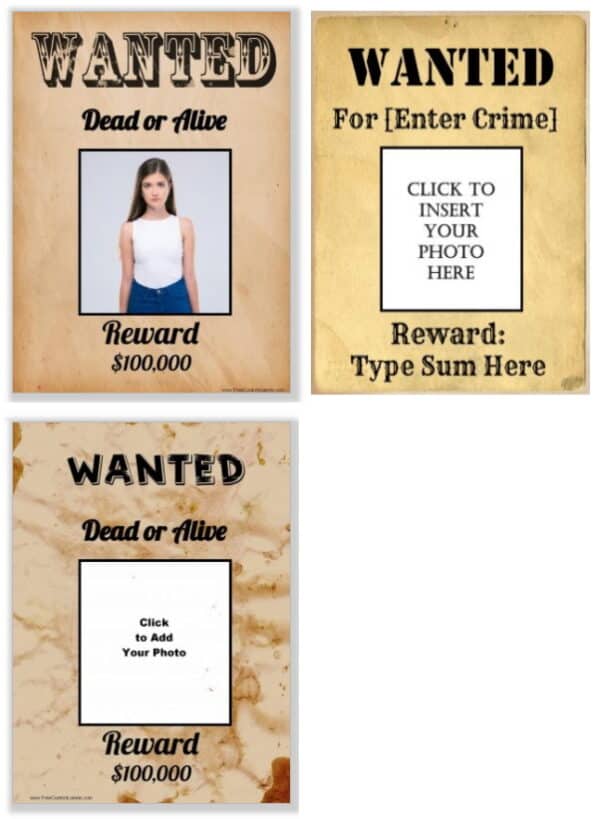Free editable wanted poster template that you can personalize in under 2 minutes.
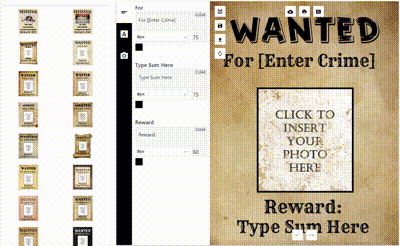
How to Use the Wanted Poster Generator
With our free online app, you can make professional-looking wanted signs without any software such as Photoshop or others.
- First, select the wanted poster template that you want to use. The poster background cannot be edited but you can edit all text and the image.
- Add your photo. If you want to create an empty wanted poster, then delete the photo.
- Edit the text. The text reads “wanted dead or alive” but it is editable so you can change it. Just double-click on “dead or alive” and replace it with your own text. Upload your photo and leave it as-is or use our app to make it sepia or black and white (see instructions below or watch the video). You can also change the font.
- You can also change the reward sum.
- Download and/or print. To download, click on the little “cloud” button and then select the format in which you wish to download your product. The jpg format sometimes causes issues. Therefore, we recommend you use the png or PDF versions.
How to Add a Photo
On your wanted sign template, click on the white rectangle that reads “click to add your photo”. Select the photo that you want to add. In most cases, the photo will not cover the entire area. At the bottom right corner, there are two arrows. Drag them to the right to make the photo larger or to the left to make it smaller. Move the photo around until you are satisfied with the position.
How to Make Your Photo Black and White
To make the poster more realistic, you might want to make your photo sepia or black and white. Our app will do this for you. If you want your poster to resemble the Wild West or to have a vintage feel, then don’t miss this step. You also might want to use props for the photo.
- Upload your photo.
- Click on your photo and then click on “Advanced Editing” below.
- Select “Filters“.
- Select any of the filters such as “Grayscale”, “Black and White”, “Vintage“, etc.
- Click on “Save” below.
Please be aware that if your photo has a significantly large file size you might encounter difficulties applying a filter through the app. In such instances, it is advisable to opt for a photo with a smaller file size.
How to Customize a Wanted Template
- To make a custom wanted poster, select a wanted poster template and click on “customize” to open the online app. There are 18 different wanted posters to choose from.
- If you don’t like the layout then drag the text around until you are satisfied.
- Add a photo and edit the text.
- If you want to create a flyer and need more text then simply type the text you want to add and add it. You can make the existing text smaller to make space for additional text.
- Click on the download icon and download it as an image or a PDF document. Send it to your friends by email or print it. All the text can be edited so it can be used for multiple purposes.